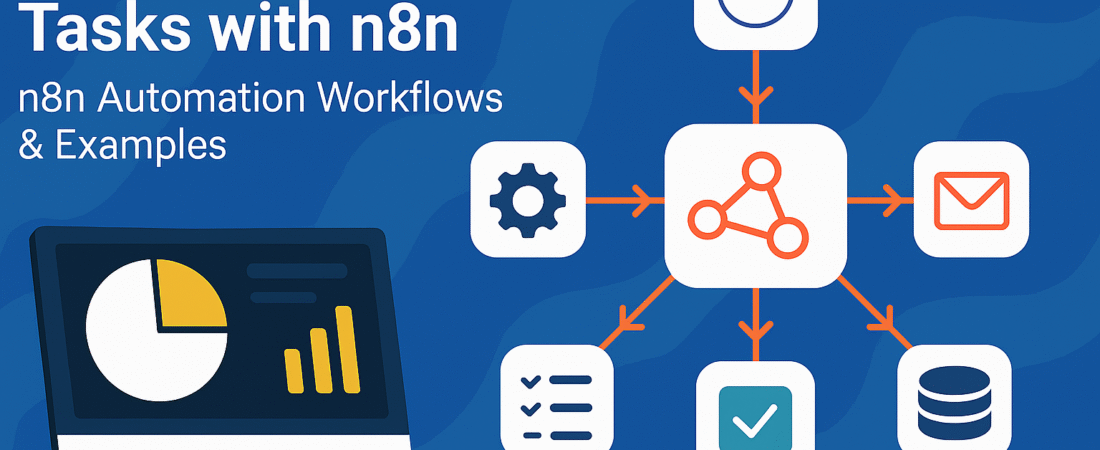Introduction
In today’s modern workplace, time is one of the most valuable resources we have. However, many hours are wasted daily on repetitive tasks like checking emails, following up on work, compiling reports, and managing tools manually. This not only reduces productivity but also increases the chance of human errors, leading to delays and frustration. Fortunately, automation can be a real game-changer here. By automating routine tasks, individuals and teams can save valuable time, reduce mistakes, and focus more on high-value work such as strategic planning, creative problem-solving, and effective collaboration.
Among the many tools available today, n8n stands out as a flexible, powerful, and open-source automation platform that democratizes workflow automation. Unlike proprietary tools with costly subscriptions and limited customization, n8n gives you full control over your workflows. You can self-host it on your servers, customize it using code when needed, and integrate with over 300 apps and services—all through an easy-to-use visual interface.
Whether you’re a freelancer automating client communications, a team lead managing project updates, or a developer building complex integrations, n8n offers a scalable and cost-efficient solution to automate everyday tasks. In this blog, we will explore a practical, advanced example demonstrating n8n’s power: automating daily task reminders and generating end-of-day reports. Imagine receiving a personalized notification each morning listing your pending tasks and ending the day with a summary of what has been completed and what remains. Such automation can significantly improve your workflow, accountability, and team communication.
By the end of this post, you will learn how to set up these n8n automation workflow step-by-step. You’ll also discover why n8n is an essential tool for anyone focused on smart automation to boost productivity and save time.
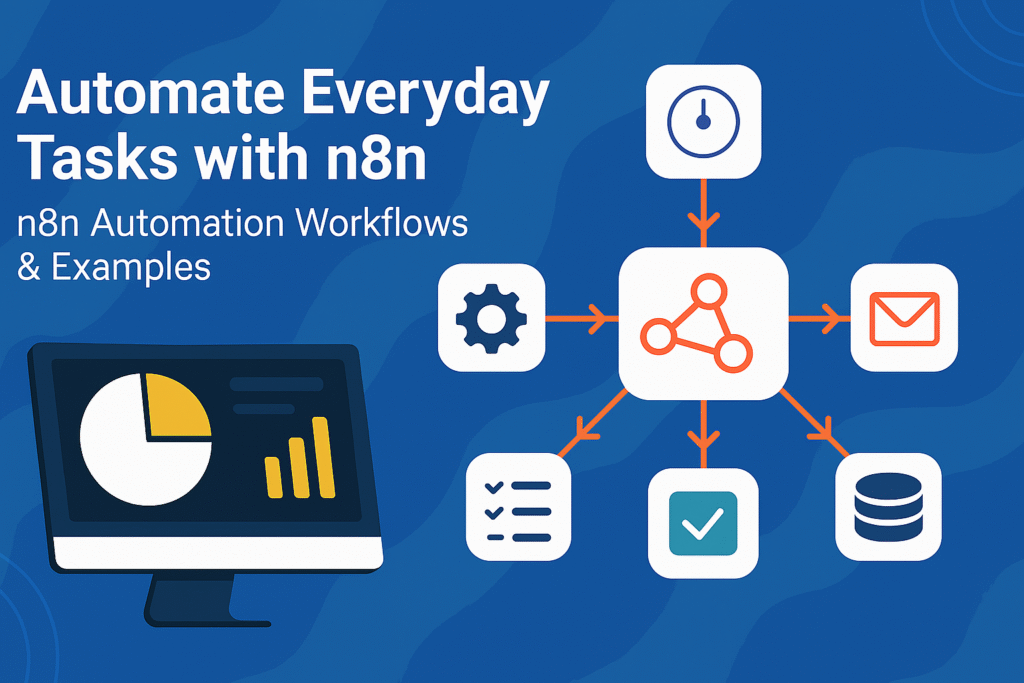
What is n8n automation workflow?
n8n (pronounced “n-eight-n”) is a powerful open-source workflow automation tool that connects different applications and services seamlessly. It enables users to create automated workflows, called “nodes” or “flows,” which trigger actions across platforms without complex coding. With n8n, you can streamline repetitive tasks, integrate APIs, and manage data flows using an intuitive visual interface.
How Does n8n Compare to Other Automation Tools?
If you’re familiar with no-code automation platforms like Zapier or Make, n8n offers unique advantages. First, unlike Zapier and Make, which primarily rely on cloud-based subscriptions, n8n is fully open source and can be self-hosted on your servers. This gives you total control over your data and workflows. Additionally, n8n’s extensible platform allows developers to write custom JavaScript code within workflows to handle complex logic and edge cases, which many other tools restrict. Moreover, running n8n yourself saves recurring subscription costs, making it especially cost-efficient as your automation scales.
Key Features of n8n
Visual Workflow Builder: n8n features a drag-and-drop interface that simplifies workflow creation by connecting nodes representing triggers, actions, and logic components. This lowers the barrier for users of all skill levels.
Extensive Integrations: Supporting over 350 applications—including Gmail, Slack, Google Sheets, Trello, and Airtable—n8n empowers you to build powerful cross-platform automations easily.
Self-Hosting & Data Privacy: By installing n8n on your own servers or cloud environment, you maintain full control over your data. This is critical for security-focused organizations or anyone concerned about privacy.
Custom Code Integration: Developers benefit from nodes where they can write JavaScript to manipulate data, handle exceptions, or integrate custom APIs. This flexibility enables advanced and complex workflows without limits.
Additional Capabilities
Beyond these features, n8n supports sophisticated workflow patterns like conditional branching, looping, and parallel execution, allowing workflows to react dynamically to real-time data. You can also trigger workflows via webhooks or schedule runs with cron jobs. Error handling is built-in, including the ability to send error notifications or call backup workflows automatically.
Moreover, n8n provides AI integration capabilities with native support for popular large language models (LLMs) like OpenAI GPT-4 and Hugging Face models. This AI-first approach allows you to orchestrate intelligent workflows that generate content, analyze data, and automate decision-making processes—all within the same platform.
Use Cases
n8n is ideal for freelancers, startups, and enterprises needing customizable automation solutions. Common use cases include:
- Automating user onboarding by connecting CRMs, APIs, and email notifications
- Streamlining DevOps tasks like CI/CD pipeline integrations and environment provisioning
- Managing data pipelines for analytics and reporting
- Integrating AI-powered content workflows for marketing and support teams
In summary, n8n combines the ease of no-code automation with the power, flexibility, and privacy of an open-source platform. Its extensive integrations, visual workflow builder, and custom code capabilities make n8n an excellent choice for individuals and businesses seeking scalable, secure, and cost-efficient automation solutions.
This blend of features and freedom enables teams to replace manual processes with efficient, reliable workflows—helping you save time and reduce errors across your entire organization.
Why Use n8n for Automation Workflow?
Choosing the right automation tool is crucial to ensure your workflows remain efficient, secure, and adaptable to your unique needs. Here’s why n8n stands out as an excellent choice for automation enthusiasts, developers, and organizations alike.
1. Cost-Efficient — Free If Self-Hosted
First and foremost, n8n is open source and free when self-hosted. Unlike popular automation platforms with monthly subscription fees that increase with users or tasks, n8n lets you run unlimited workflows without recurring costs. You only pay for your infrastructure, making it highly cost-effective for startups, freelancers, and budget-conscious teams. This affordability scales as your automation needs grow, making n8n a smart long-term investment.
2. Customizable Workflows Tailored to Your Needs
Moreover, unlike many tools offering simple trigger-and-action flows, n8n excels in customization. Its visual editor lets you build complex workflows with multiple branches, loops, and conditional logic for smarter automation. Additionally, n8n provides code nodes where you can add custom JavaScript, manipulate data, and integrate niche APIs. This gives you total control over your automation workflow behavior and accommodates complex business logic with ease.
3. Privacy Control Through Self-Hosting
In today’s digital landscape, data privacy is paramount. By self-hosting n8n on your private servers or cloud, you maintain complete control over your data, ensuring it never passes through third-party servers. This feature is essential for businesses handling sensitive information or bound by strict compliance regulations. Even when using n8n’s cloud service, its open-source nature offers transparency in data handling, which builds trust and security.
4. Advanced Conditional Logic & Branching
Furthermore, n8n supports advanced conditional logic and branching that surpass basic automation tools. You can design workflows reacting dynamically to data conditions using IF, Switch, and Merge nodes. This lets your automations handle multiple scenarios, execute different actions, retry failed tasks, and intelligently branch processes. Consequently, your workflows become more resilient, adaptable, and capable of managing complex real-world situations.
In Summary
In essence, n8n offers a unique combination of affordability, flexibility, privacy, and power. Whether automating simple notifications or building multi-step workflows spanning dozens of apps, n8n empowers you with scalable, secure, and customizable automation workflows. This makes it the ideal choice for businesses and developers seeking a robust automation workflow platform without the constraints of costly subscriptions or limited customization.
By choosing n8n, you harness a tool designed to streamline your processes, safeguard your data, and adapt effortlessly to your evolving automation needs.
How to Install n8n for Free Using Docker on Localhost
Installing n8n for free using Docker on your localhost is one of the easiest and most cost-effective ways to start building automation workflows. This method requires minimal setup, no cloud subscription, and lets you experiment with n8n right on your own computer.
Prerequisites
Before starting, ensure you have Docker installed on your system. Docker is available for Windows, macOS, and Linux. You can download and install it from the official Docker website. After installation, verify Docker runs correctly by entering docker --version in your terminal or command prompt.
Step-by-Step Installation Guide for n8n Using Docker
Step 1: Open Your Terminal or Command Prompt
Access your terminal (Linux/macOS) or Command Prompt / PowerShell (Windows) to enter Docker commands.
Step 2: Run the n8n Docker Container
Enter the following command to pull the latest official n8n image and run it locally:
bashdocker run -it --rm --name n8n -p 5678:5678 n8nio/n8n
This command downloads the n8n Docker image and starts a container, exposing the n8n web interface on port 5678.
Step 3: Access n8n in Your Browser
Open your preferred browser and go to:
texthttp://localhost:5678
You should see the n8n workflow editor, ready to create automations.
Step 4 (Optional but Recommended): Persist Data Locally
To keep your workflows and credentials after container restarts, create a Docker volume by running:
bashdocker run -it --rm --name n8n -p 5678:5678 -v ~/.n8n:/home/node/.n8n n8nio/n8n
This command mounts a local folder (~/.n8n) to the container’s data directory, saving your data persistently.
Additional Tips for Using n8n with Docker
- You can stop the container anytime by pressing
Ctrl+Cin the terminal or runningdocker stop n8n. - If port 5678 is already in use, change the host port (left side of
-p), such as-p 5680:5678, and access n8n via that port. - For full control and scalability, consider running n8n with Docker Compose, which supports environment variables and connects to external databases like PostgreSQL.
Why Choose Docker to Install n8n Locally?
Using Docker to install n8n on localhost is ideal for testing and development because it is simple, quick, and free. Docker containers isolate the environment, preventing conflicts with other software on your machine. Plus, you can easily update or remove n8n without affecting your system.
Next Steps After Installation
Once your n8n instance is running locally:
- Start building workflows by connecting apps and automating tasks visually.
- Experiment with triggers, actions, and integrations available in n8n’s extensive library.
- Secure your n8n instance by configuring environment variables for authentication and encryption if planning longer-term use.
By following this step-by-step Docker installation guide, you’ll have a fully functional n8n automation workflow platform running on your local machine. This free setup empowers you to automate daily tasks, streamline complex workflows, and enhance productivity—all without any cloud costs or subscriptions.
Practical Example: Automate Daily Task Reminders & End-of-Day Reports with n8n
To illustrate the power and flexibility of n8n automation workflow, let’s explore a practical example: automating daily task reminders and generating end-of-day reports. This workflow suits individuals and teams who want to improve productivity and task transparency while saving time.
a) Morning Reminder Workflow
- Trigger: Cron Node (9 AM)
Start the workflow each day at 9 AM using the Cron node. This scheduling guarantees reminders go out first thing every morning, setting a productive tone for the day. - Fetch Pending Tasks: Google Sheets / Notion / Trello
Next, connect n8n to your preferred task management tool—Google Sheets, Notion, or Trello. Retrieve all tasks labeled as Pending or Incomplete. This step collects the critical tasks that need focus throughout the day. - Format Task List: Set Node / Function Node
Then, use the Set or Function node to organize the tasks into a clean, readable list. For instance, format each task by displaying its title, due date, and priority to make the reminder clear and actionable. - Send Notification: Slack / Email
Finally, send the formatted task list via Slack to your team or as an email for personal reminders. This ensures that everyone starts the day informed about the pending work, improving accountability.
b) End-of-Day Summary Workflow
- Trigger: Cron Node (6 PM)
Set another Cron node to activate the workflow at 6 PM, signalling the workday’s end and prompting the summary generation. - Fetch Tasks: Completed + Pending
Retrieve both completed and pending tasks from the same task system. This holistic data fetch provides a complete overview of the day’s progress. - Summarize Data
Aggregate the data to create a summary that includes:
- Number of tasks completed today
- List of completed tasks
- List of tasks still pending
This summary highlights accomplishments and priority tasks for the next day.
- Send Summary Report
Send this summary report through Slack or email to managers and team members. This promotes transparency, accountability, and helps everyone stay aligned on progress.
c) Bonus Enhancements to the Workflow
- Conditional Sending
Add logic to send reminders or reports only if there are pending or completed tasks, reducing unnecessary notifications. - Logging Reports
Save daily reports automatically to a Google Sheet or database for historical record-keeping and performance tracking. - Flexible Integrations
Instead of Google Sheets, connect with different platforms like Notion, Trello, or Airtable depending on your team’s preferred task management tools.
Why This Practical Example Shows n8n’s Power
This workflow example highlights how n8n automation workflow can transform routine task management into a seamless, automated process. By scheduling daily reminders and end-of-day reports, teams save time, reduce manual errors, and improve communication. Importantly, n8n’s visual editor and broad integration options make building these workflows accessible without complex coding.
Whether you want to automate task reminders on Slack, email detailed reports, or maintain records, n8n offers the flexibility and scalability needed for efficient business automation.
By adopting this n8n automation workflow, you ensure your daily tasks and progress updates happen automatically, helping teams remain productive and focused every day.
Visual Workflow Diagram & Step-by-Step Guide:
To set up a powerful n8n automation workflow for daily task reminders and end-of-day reports, follow this detailed step-by-step guide. This approach helps individuals and teams stay organized, informed, and productive.
Overview of the Workflow
The automation consists of two related but separate workflows in n8n:
- Morning Reminder Workflow: Triggered daily at 9 AM
- End-of-Day Report Workflow: Triggered daily at 6 PM
Each workflow fetches task data and sends notifications via Slack or Email.
Step-by-Step Setup Instructions
Step 1: Open n8n and Create a New Workflow
First, log into your n8n instance—whether cloud-hosted or self-hosted. Then, click “New Workflow” to start building your automation workflow.
Step 2: Add Cron Node for Morning Reminder
Add a Cron node and configure it to trigger daily at 9:00 AM. This ensures your reminder runs consistently every morning.
Step 3: Fetch Pending Tasks from Google Sheets
Add a Google Sheets node and set it to “Read Rows” operation. Connect your Google account securely, and configure it to fetch rows labeled as “Pending.” You can filter tasks either inside Google Sheets or after fetching them.
Step 4: Format the Task List Using a Function Node
Next, insert a Function node. Use JavaScript code to format the fetched tasks into a clean, readable list. For example, the code below creates a message string listing each task’s title and due date:
javascriptconst tasks = items.map(item => `- ${item.json.Task} (Due: ${item.json.DueDate})`);
return [{ json: { message: `Good Morning! Here are your pending tasks:\n${tasks.join('\n')}` } }];
Step 5: Send Notification via Slack or Email
Add a Slack or Email node depending on your preferred communication channel. For Slack, configure the “Send Message” action and set the channel and message text with the formatted list output. For email, configure SMTP details and set the recipient and message body accordingly.
Step 6: Create the End-of-Day Report Workflow
Either create a new workflow or add additional nodes triggered by a separate Cron node set for 6:00 PM daily.
- Repeat Step 3, but this time fetch both completed and pending tasks.
- Use another Function node to summarize the day’s work as shown below:
javascriptconst completed = items.filter(i => i.json.Status === 'Done');
const pending = items.filter(i => i.json.Status === 'Pending');
return [{
json: {
message: `End of Day Report:\nCompleted tasks (${completed.length}):\n${completed.map(t => '- ' + t.json.Task).join('\n')}\n\nPending tasks (${pending.length}):\n${pending.map(t => '- ' + t.json.Task).join('\n')}`
}
}];
- Finally, add a Slack or Email node to send the summary report to your team or manager.
Visual Workflow Diagram Description
Morning Reminder Workflow:
textCron Node (9 AM)
↓
Google Sheets Node (Fetch Pending Tasks)
↓
Function Node (Format Tasks)
↓
Slack/Email Node (Send Reminder)
End-of-Day Report Workflow:
textCron Node (6 PM)
↓
Google Sheets Node (Fetch All Tasks)
↓
Function Node (Summarize Tasks)
↓
Slack/Email Node (Send Report)
Sample JSON Workflow Export
{
"name": "Daily Task Reminder and EOD Report",
"nodes": [
{
"parameters": {
"cronExpression": "0 9 * * *",
"timezone": "Your/Timezone"
},
"name": "Cron Morning",
"type": "n8n-nodes-base.cron",
"typeVersion": 1,
"position": [250, 200]
},
{
"parameters": {
"sheetId": "your_google_sheet_id",
"range": "Tasks!A:D"
},
"name": "Fetch Pending Tasks",
"type": "n8n-nodes-base.googleSheets",
"typeVersion": 1,
"position": [450, 200]
},
{
"parameters": {
"functionCode": "const tasks = items.filter(item => item.json.Status === 'Pending').map(item => `- ${item.json.Task} (Due: ${item.json.DueDate})`);\nreturn [{ json: { message: `Good Morning! Here are your pending tasks:\\n${tasks.join('\\n')}` } }];"
},
"name": "Format Morning Message",
"type": "n8n-nodes-base.function",
"typeVersion": 1,
"position": [650, 200]
},
{
"parameters": {
"channel": "#your-channel",
"text": "={{$json[\"message\"]}}"
},
"name": "Send Slack Morning",
"type": "n8n-nodes-base.slack",
"typeVersion": 1,
"position": [850, 200]
},
{
"parameters": {
"cronExpression": "0 18 * * *",
"timezone": "Your/Timezone"
},
"name": "Cron EOD",
"type": "n8n-nodes-base.cron",
"typeVersion": 1,
"position": [250, 500]
},
{
"parameters": {
"sheetId": "your_google_sheet_id",
"range": "Tasks!A:D"
},
"name": "Fetch All Tasks",
"type": "n8n-nodes-base.googleSheets",
"typeVersion": 1,
"position": [450, 500]
},
{
"parameters": {
"functionCode": "const completed = items.filter(i => i.json.Status === 'Done');\nconst pending = items.filter(i => i.json.Status === 'Pending');\nreturn [{\n json: {\n message: `End of Day Report:\\nCompleted tasks (${completed.length}):\\n${completed.map(t => '- ' + t.json.Task).join('\\n')}\\n\\nPending tasks (${pending.length}):\\n${pending.map(t => '- ' + t.json.Task).join('\\n')}`\n }\n}];"
},
"name": "Format EOD Message",
"type": "n8n-nodes-base.function",
"typeVersion": 1,
"position": [650, 500]
},
{
"parameters": {
"channel": "#your-channel",
"text": "={{$json[\"message\"]}}"
},
"name": "Send Slack EOD",
"type": "n8n-nodes-base.slack",
"typeVersion": 1,
"position": [850, 500]
}
],
"connections": {
"Cron Morning": {
"main": [
[
{
"node": "Fetch Pending Tasks",
"type": "main",
"index": 0
}
]
]
},
"Fetch Pending Tasks": {
"main": [
[
{
"node": "Format Morning Message",
"type": "main",
"index": 0
}
]
]
},
"Format Morning Message": {
"main": [
[
{
"node": "Send Slack Morning",
"type": "main",
"index": 0
}
]
]
},
"Cron EOD": {
"main": [
[
{
"node": "Fetch All Tasks",
"type": "main",
"index": 0
}
]
]
},
"Fetch All Tasks": {
"main": [
[
{
"node": "Format EOD Message",
"type": "main",
"index": 0
}
]
]
},
"Format EOD Message": {
"main": [
[
{
"node": "Send Slack EOD",
"type": "main",
"index": 0
}
]
]
}
}
}
How to Import This Workflow Into n8n
- Copy the provided JSON workflow export.
- In your n8n instance, click the menu icon (top right), then select “Import from Clipboard.”
- Paste the JSON code and import the workflow.
- Update your Google Sheet ID, Slack channel, and timezone settings in each node.
- Connect your Google and Slack accounts securely.
- Save and activate the workflow to start automated reminders and reports.
Why Use This n8n Automation Workflow?
This n8n automation workflow significantly improves task management by removing manual follow-ups and ensuring timely updates. By scheduling daily reminders and end-of-day reports, your team stays aligned, accountable, and informed. Plus, with n8n’s flexible visual editor and 300+ integrations, you can adapt this workflow to various task platforms like Notion, Trello, or Airtable.
Using this workflow, you automate routine communications effortlessly, boost productivity, and keep everyone on track without lifting a finger.
Implement this complete daily task reminder and end-of-day report automation workflow in n8n today, and transform your task management into a seamless, automated process.
Conclusion
utomation is no longer a luxury; it has become a necessity in today’s fast-paced digital world. With n8n, you gain full control over your workflows, reducing repetitive manual tasks efficiently. As demonstrated, n8n’s flexibility, extensive integrations, and open-source nature make it the perfect solution for automating everything from simple notifications to complex multi-step processes.
By implementing workflows like daily task reminders and end-of-day reports, you ensure critical tasks never slip through the cracks. Moreover, these automations foster transparency and accountability within your team, improving collaboration and task management. They save valuable time, minimize human errors, and allow you to focus on more meaningful and creative work.
I strongly encourage you to explore n8n further. Experiment with building custom workflows tailored to your business needs, combine different applications seamlessly, and even add your own code to unlock powerful automation capabilities.
Embrace workflow automation with n8n today, and watch your productivity soar to new heights.