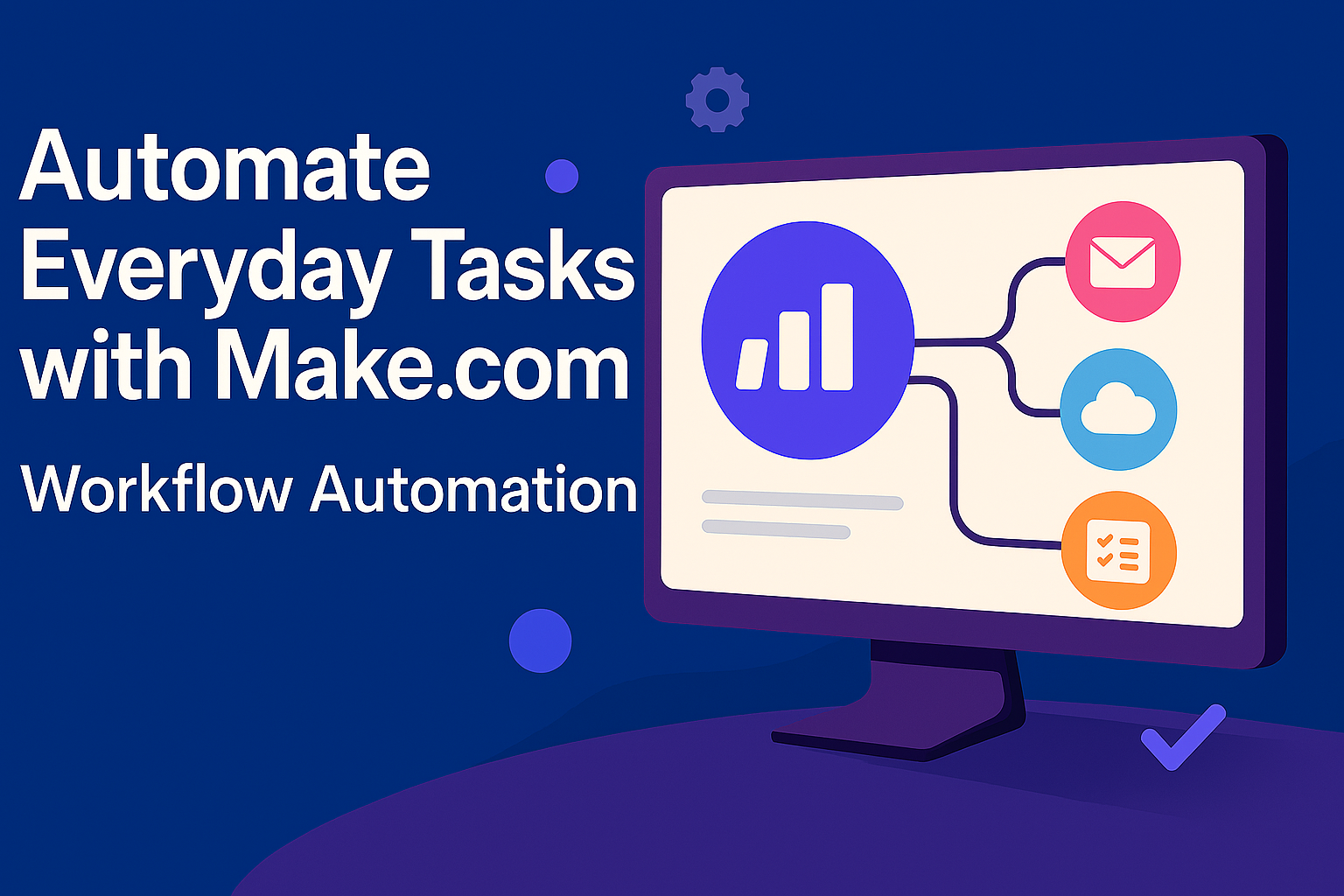Introduction
Make.com is a powerful no-code automation platform that helps you automate everyday tasks effortlessly. It lets you connect over 1,000 popular apps and build custom workflows using a simple drag-and-drop interface. This means you can streamline repetitive processes like responding to emails, updating spreadsheets, or managing social media posts, without writing any code. By automating these routine tasks, Make.com saves you significant time and resources while improving accuracy by reducing human errors.
Automation with Make.com boosts productivity by allowing faster, more reliable task execution. Unlike manual work, automated workflows never fatigue or get distracted, ensuring consistent, scalable operations. It also frees you and your team to focus on creative and strategic initiatives rather than tedious, repetitive work.
With Make.com, you can create multi-step workflows tailored to your needs, use conditional logic to respond to different triggers, and aggregate data from various sources—all while maintaining security through encryption and compliance standards. Its user-friendly platform suits both beginners and experienced users aiming to build simple or complex automations quickly.
Overall, Make.com’s automation capabilities translate to major benefits:
- Saving time by eliminating manual tasks
- Increasing efficiency for faster, error-free work
- Reducing human errors for better accuracy
- Streamlining processes across multiple apps seamlessly
- Enabling scalability with flexible plans and AI-powered enhancements
In today’s fast-paced environment, leveraging Make.com to automate your workflows transforms your workday, boosts productivity, and lets you focus on what truly matters.
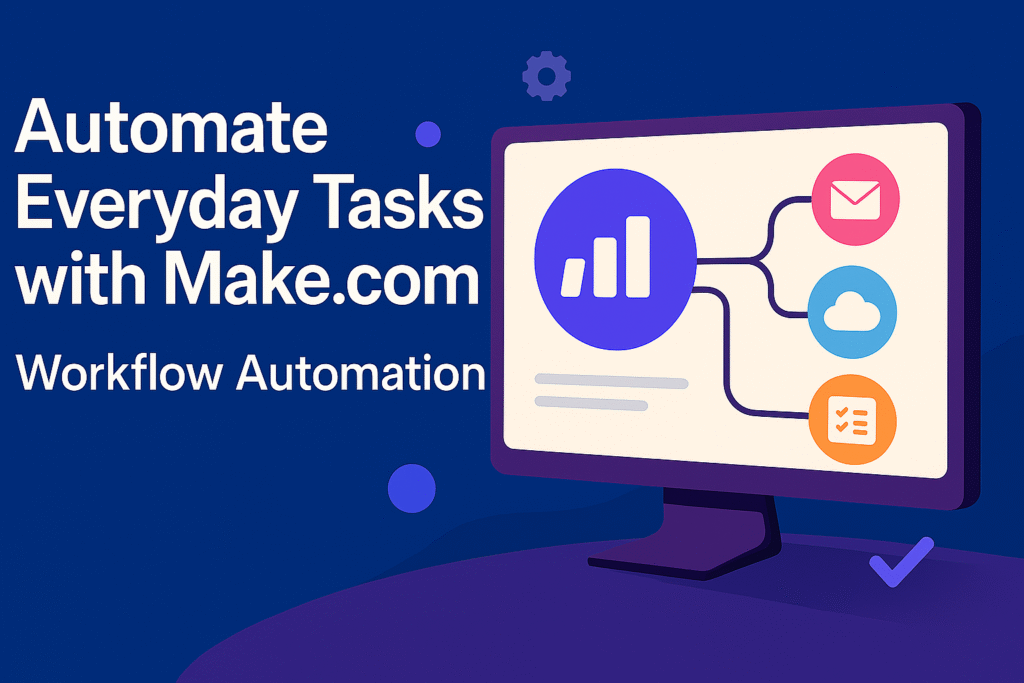
Getting Started with Make.com
Before automating your tasks with Make.com, creating an account is essential. Follow this step-by-step sign-up guide to begin:
- Visit Make.com Website
First, open your preferred browser and go to Make.com. - Start the Sign-Up Process
Next, click the Sign Up button located at the top right of the homepage. - Enter Your Information
Then, fill in your details, including name, email, and password. Alternatively, use your Google or Microsoft account for faster registration. - Verify Your Email Address
After submitting, check your email inbox. Make.com will send a confirmation link. Click it to activate your account. - Complete Profile Setup
Once verified, log in to your new account. Follow the prompts to select your country and set preferences. - Choose Your Plan
Make.com offers free and paid plans. Beginners should start with the free plan, which provides enough operations to explore the platform.
Exploring the Make.com Dashboard: Key Interface Components
After logging in, understanding the dashboard is crucial for efficient automation. Here are the main sections:
- Scenario Workspace
This is your canvas to create and manage workflows. Add triggers and actions here to build automations. - Modules Panel
Located on the left, this panel lists apps and services you can integrate, such as Gmail, Google Sheets, and Slack. - Scenario Settings
Adjust execution schedules, error handling, and notifications for each workflow. - Activity Log
Track past runs, success rates, and errors. This is invaluable for troubleshooting and optimization. - Templates Library
Access pre-built workflows to quickly customize and launch automations without starting from scratch. - Dashboard Overview
Get a snapshot of all your scenarios. Activate, pause, or modify them from this central location.
Connecting Your Favorite Apps to Make.com: Step-by-Step
Integrate apps you use daily to build powerful workflows. Here’s how to connect them:
- Create a New Scenario
On your dashboard, click Create new scenario to open the app selection popup. - Search for Apps
Type the app name like Google Sheets, Gmail, or Slack into the search bar, then select the app. - Grant Authorization
Log in to your app account when prompted. Grant necessary permissions so Make.com can automate tasks on your behalf. - Add Multiple Apps
To automate workflows across apps, add multiple integrations. For example, link Gmail and Google Sheets together. - Configure Actions
Define specific tasks within each app. For instance, Google Sheets can add or update rows, while Gmail can send emails automatically. - Test Your Setup
Run the scenario manually to verify connections work smoothly. Adjust permissions or actions if errors occur. - Save and Activate
Finally, save your scenario and activate it. The automation will now run as per your defined triggers.
By following this comprehensive guide, you can easily create a Make.com account, navigate the user-friendly dashboard, and connect your essential apps. Start automating everyday workflows today to save time, reduce errors, and boost your productivity with Make.com’s powerful automation platform.
Basic Concepts of Automation in Make.com
In Make.com, a Scenario is a workflow or automation process. It defines a series of automated actions triggered by specific events. Think of a Scenario as a playbook that connects your apps to work together without manual effort.
Building a Scenario starts by linking multiple modules. Each module performs a single task, like sending an email or updating a spreadsheet. You can add many steps to a Scenario, each involving different apps or services. For example, one step can send an email through Gmail, and the next can log data in Google Sheets.
Every Scenario begins with a trigger, which starts the automation, followed by one or more actions, tasks the Scenario performs automatically. You can activate Scenarios to run continuously based on triggers or run them manually to test functionality.
Make.com provides tools to test and debug Scenarios. You can check execution logs, identify errors, and adjust the workflow for smooth operation.
Modules in Make.com: The Building Blocks of Automation
Modules represent individual tasks in a Scenario. Each module corresponds to an app or service and performs specific functions. Here are some common modules and their uses:
- Google Sheets Module: Add, update, search, or delete rows. It helps automate data logging or updates.
- Gmail Module: Send emails, read messages, filter inbox, or mark emails. Perfect for automatic notifications or replies.
- HTTP Module: Make REST API requests (GET, POST, PUT, DELETE) to connect with external services.
- Slack Module: Send messages in channels, direct messages, or reminders. Ideal for team alerts.
- SMS Module: Send automated text messages using services like Twilio.
- Google Calendar Module: Create, update, find, or delete calendar events automatically.
- Database Modules (MySQL, Airtable): Query and update records to sync data between apps and databases.
- App-Specific Modules: Integrate with CRMs (e.g., Salesforce), marketing tools (e.g., Mailchimp), or e-commerce platforms (e.g., Shopify).
Triggers and Actions: Starting and Executing Your Automations
A Scenario functions through Triggers and Actions:
- What is a Trigger?
A trigger is an event that initiates the automation. Examples include receiving a new email, a new form submission, or a set schedule. - Types of Triggers Include:
- New Data Trigger: When new rows or data appear in an app.
- Scheduled Trigger: Automation runs at specific times or intervals.
- Webhooks: External systems send data to start the Scenario.
- What is an Action?
After a trigger fires, an action is a task the Scenario executes. Actions can be sending an email, updating records, posting messages, etc. - Common Actions Examples:
- Send an email confirmation after a form submission.
- Add data rows in Google Sheets.
- Send Slack notifications about new tasks.
Creating Triggers and Actions in Make.com
To build your automation:
- Set Up a Trigger:
Choose a trigger module like Gmail. Authorize your app and define the event (e.g., new email received). - Add Actions:
Select action modules such as Google Sheets. Specify tasks like adding a new row or updating a cell. - Apply Filters:
Optionally add filters to specify conditions. For example, continue only if an email subject contains “urgent.” - Test and Run:
Manually run the Scenario to confirm everything works. Adjust settings or permissions as needed. - Activate Workflow:
Save and activate the Scenario to run automatically based on triggers.
Building Your First Automation Workflow with Make.com
Starting with Make.com automation is simple and practical. Choose an everyday use case to solve common tasks and save time. Here are popular examples to inspire you:
- Automated Email Responses: Send a personalized email automatically after a form submission or purchase.
Example: Send a thank-you email when a customer completes a purchase. - Task Tracking: Automatically create tasks in tools like Trello, Asana, or Monday.com from form or email inputs.
Example: Create a new Trello task when a Google Form is submitted. - Social Media Updates: Post content updates on platforms like Twitter, Facebook, or LinkedIn when new website content is published.
Example: Announce new blog posts on social media automatically. - Data Management: Organize and update data in Google Sheets or Excel automatically when new data arrives.
Example: Sort customer orders by status into different sheets. - Real-Time Alerts: Send Slack or email notifications based on specific triggers for instant updates.
Example: Send daily summaries of completed project tasks via Slack.
Step-by-Step: Creating Your First Automation Scenario in Make.com
Follow these clear steps to build your first workflow. In this example, we’ll automate sending a welcome email.
Step 1: Create a New Scenario
Log into Make.com. On your dashboard, click Create a New Scenario. A blank canvas will open for your automation.
Step 2: Add a Trigger to Start Automation
Click the + icon and search for Google Forms. Select the trigger New Form Response.
Authorize your Google account and pick the form that collects subscriber emails.
Step 3: Add an Action to Perform a Task
Click the next + icon, then search for the Gmail module. Select Send an Email action.
Configure the email:
- To: Use the dynamic email address from the form response.
- Subject: “Welcome to Our Newsletter!”
- Body: Personalize with placeholders, e.g., “Hi {{name}}, thank you for subscribing!”
Test this step using the Run Once button to ensure the email sends properly.
Step 4 (Optional): Set Error Handling and Schedule
Add Error Handlers to retry if sending fails.
Optionally, schedule the scenario to run at specific times or on every form submission.
Step 5: Save and Activate the Scenario
Finally, click Save and Activate to enable your automation. Your welcome emails will now send automatically.
Testing and Debugging Your Workflow
It’s vital to test and debug to ensure smooth automation.
- Run Once: Manually trigger your scenario with current data to check real-time execution.
- Check Logs: If errors occur, review the Scenario Execution Log in the Activity Log for detailed insights.
- Fix Issues: Common fixes include verifying correct email field mapping, ensuring permissions, and checking spam folders.
- Test with Live Data: After tests succeed, have real users submit forms to validate live automation.
More Examples of Common Make.com Automations
| Use Case | Trigger | Action |
|---|---|---|
| Welcome Emails | New form submission via Google Forms | Send email via Gmail or preferred email service |
| Social Media Updates | New blog post or RSS feed | Post announcements on Twitter, Facebook, LinkedIn |
| Data Management | New order on Shopify or WooCommerce | Add or sort rows in Google Sheets |
| Task Management | Google Form submission | Create a task in Trello or Asana |
| Alerts and Notifications | Scheduled time daily at 6:00 PM | Send Slack or email summary of completed tasks |
By following this detailed guide, you’ll build your first Make.com automation workflow confidently. From there, you can explore more complex automations to save even more manual effort, boost productivity, and reduce errors across your daily tasks.
Advanced Automation Workflows
Make.com lets you build multi-step scenarios that link actions across different apps into a single automated workflow. These scenarios execute sequential steps automatically, passing outputs from one module to the next. This chain of actions streamlines complex tasks by combining multiple apps effortlessly.
Example: Automate Customer Order Processing
- Trigger: New order placed in Shopify.
- Action 1: Add customer data in Google Sheets.
- Action 2: Send order confirmation email via Gmail.
- Action 3: Notify sales team through Slack.
This workflow processes orders end-to-end, saving time and reducing manual work.
How to Set Up Multi-Step Scenarios:
- Start by creating a new scenario and choosing your trigger app (e.g., Shopify).
- Add subsequent action modules, such as Google Sheets, Gmail, and Slack.
- Configure each module’s settings (e.g., specify the sheet to update or Slack channel).
- Link the steps so the output of one module feeds into the next.
Benefits of Multi-Step Scenarios:
- Streamline multiple related tasks efficiently.
- Save time by automating interconnected actions.
- Reduce human input and errors across processes.
Conditional Logic in Make.com: Using Filters and Routers
Conditional logic lets workflows perform different actions based on specific criteria, enhancing automation sophistication.
Key Components:
- Filters: Define conditions that must be met for actions to run. If unmet, the path stops or changes.
- Routers: Split workflows into multiple branches, handling different paths like if-else conditions.
Example: Conditional Emails Based on Order Type
- Step 1: Trigger on new Shopify order.
- Step 2: Filter by order type—Urgent or Standard.
- Step 3:
- Branch 1: Send expedited email if urgent.
- Branch 2: Send regular email if standard.
How to Set Up Filters and Routers:
- Insert a filter after a trigger and specify conditions, such as
order_type == "Urgent". - Add routers to branch your workflow and assign specific actions for each condition.
- Test each path to confirm it behaves as expected.
Benefits of Conditional Logic:
- Personalize workflows with targeted actions.
- Avoid unnecessary tasks by running only relevant steps.
Error Handling in Make.com: Notifications and Automatic Retries
Automation can face failures like API errors or incorrect data. Make.com supports robust error handling to keep workflows reliable.
Error Handling Features:
- Error Notifications: Trigger alerts via email, Slack, or other channels when failures occur.
- Retry Mechanisms: Automatically retry failed actions multiple times before stopping.
- Custom Error Steps: Run alternate actions on failure, such as logging errors or sending notifications.
Example: Retry Email Sending on Gmail Failure
- Step 1: Trigger a new order in Shopify.
- Step 2: Send confirmation email via Gmail.
- If Failure: Retry email sending up to 3 times.
- On repeated failure, send notification alert to the team.
How to Configure Error Handling:
- Enable retry options in any action module.
- Set retry limits based on your tolerance.
- Configure notification settings under the error handling section.
Benefits of Error Handling:
- Ensure continuous workflow execution despite errors.
- Stay informed about issues for timely intervention.
Custom API Integration with HTTP Module
Make.com allows integration with APIs not available natively using the HTTP module for custom workflows.
How to Use HTTP Requests:
- Choose HTTP module and select request method (GET, POST, PUT, DELETE).
- Enter API URL and add authentication (API key, tokens, etc.).
- Parse the response to capture and use returned data.
- Use response data in subsequent actions, like saving into Google Sheets.
Example: Fetch Weather Data and Save in Google Sheets
- HTTP module makes a GET request to a weather API.
- Parse temperature and conditions from the response.
- Add a new row in Google Sheets with the data.
Benefits of API Integration:
- Connect with any third-party service.
- Unlock endless possibilities for custom automation.
Tips and Best Practices for Make.com Workflows
- Use descriptive scenario and module names for easy management.
- Document your workflows with trigger conditions, actions, and error steps.
- Regularly monitor logs and performance.
- Update workflows based on platform and API changes.
Conclusion
Throughout this guide, we have explored how Make.com automation can transform your daily workflow by automating routine tasks. Whether you’re automating email responses, managing customer orders, posting social media updates, or organizing data, Make.com empowers you to save time, reduce errors, and boost overall efficiency.
The true power of automation lies in its ability to simplify complex processes, seamlessly connect multiple apps, and free up your valuable time for more meaningful work. With Make.com’s multi-step scenarios, conditional logic, and custom API integrations, you can build powerful workflows tailored to your unique needs.
From creating simple email automations to designing advanced workflows with conditional branching and real-time notifications, Make.com’s platform makes automating even the most sophisticated processes easy and accessible.
Now, it’s time to put this knowledge into action. Here’s how you can get started with Make.com:
- First, sign up for a free account on Make.com and pick a simple task to automate, such as sending a welcome email or organizing data in Google Sheets.
- Then, explore multi-step scenarios to connect different apps and create more complex workflows that handle multiple actions effortlessly.
- Next, dive into advanced features like conditional logic and API integrations to elevate your automations to the next level.
- Also, take advantage of the wide range of Make.com templates—pre-built workflows that provide an excellent starting point for building your custom automations quickly and efficiently.
By starting today, you’ll discover how Make.com can save you hours every week, improve accuracy, and let you focus on what matters most.