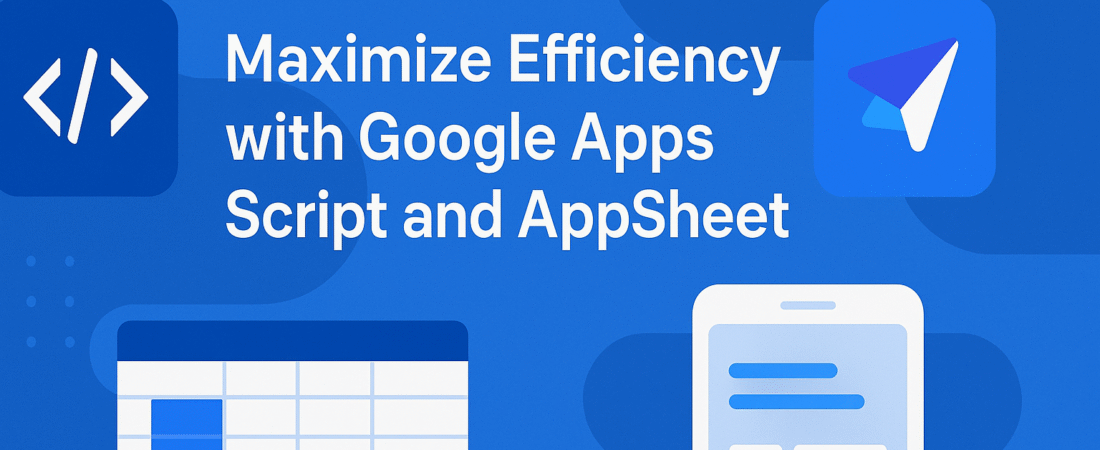Introduction
In today’s fast-paced business world, efficiency and automation are essential for staying ahead. Many organizations search for ways to boost productivity without hiring developers. This is where no-code and low-code tools, like Google Apps Script and AppSheet, come into play. They empower users of all skill levels to automate tasks and build applications quickly.
Google Apps Script is a powerful tool that lets you automate, extend, and enhance Google Workspace apps. With Apps Script, you can streamline daily workflows in Sheets, Docs, and Gmail. As a result, manual errors decrease, and efficiency increases.
AppSheet, on the other hand, offers a true no-code platform for creating custom mobile and web apps. Using data from Google Sheets, Excel, and more, anyone can build apps without writing code. Because it supports deep integrations, AppSheet connects your data and processes seamlessly.
When you maximize efficiency with Google Apps Script and AppSheet, you unlock new potential for your business. Both platforms work independently or together, helping automate repetitive tasks, simplify approvals, or create custom dashboards. Thus, your team spends less time on manual work and more time growing your business.
Additionally, Google Apps Script and AppSheet integrate easily with other Google services. This seamless connection means you can pull data automatically from forms, update records in Sheets, or trigger email alerts with just a few clicks.
For instance, you might combine Apps Script’s automation with AppSheet’s user-friendly interface. This helps create solutions like automatic timesheets, order processing systems, or inventory trackers. The possibilities are endless, regardless of your technical background.
In conclusion, if you want to save time, improve efficiency, and enhance business operations, learning about Google Apps Script and AppSheet is crucial. These platforms offer robust, scalable solutions that adapt to your workflow—without needing advanced programming knowledge. Dive into this comprehensive guide to start maximizing efficiency with Google Apps Script and AppSheet today!
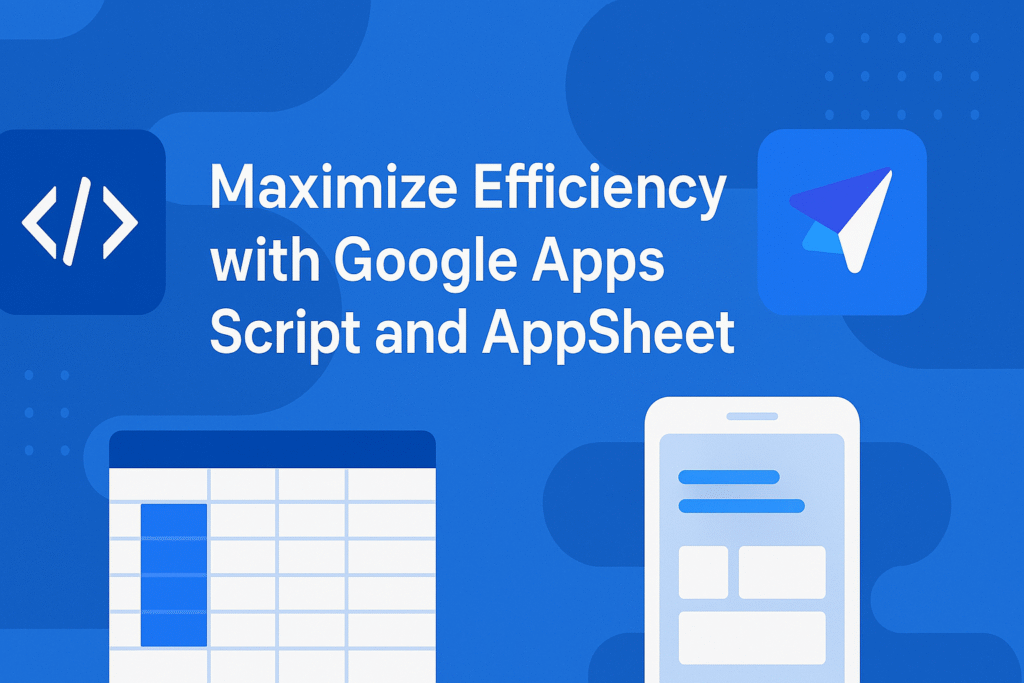
What is Google Apps Script?
Google Apps Script (GAS) is a cloud-based scripting platform developed by Google. It allows users to automate tasks and extend functionalities within Google Workspace applications like Sheets, Docs, Gmail, and Calendar. Built on JavaScript, GAS is accessible to both non-developers and advanced users, enabling easy script creation to customize workflows and automate repetitive tasks.
Key features of Google Apps Script include:
- Custom functions: Create user-defined functions in Google Sheets, similar to built-in ones like SUM().
- Automation: Automate email sending, data entry, document generation, and file management.
- Integration: Seamless connectivity with Google Workspace apps to manipulate and transfer data.
- Triggers & events: Set scripts to run automatically on events such as editing a sheet or submitting a form.
- Cloud execution: No need for external servers, as scripts run entirely on Google’s cloud infrastructure.
GAS supports use cases such as:
- Sending personalized emails automatically based on spreadsheet data.
- Updating documents, generating reports, or sending notifications triggered by data changes.
- Managing data exchange between Sheets and external sources or APIs.
- Scheduling calendar events and reminders programmatically.
For example, a team can have GAS auto-send follow-up emails when sales lead data is entered into a Google Sheet, saving manual effort and reducing errors.
Google Apps Script’s advantages include:
- No installation or server maintenance needed.
- Fast development directly inside Google Workspace apps.
- Deep integration across Gmail, Sheets, Docs, Calendar, and others.
- Cost-effectiveness as most features are free to use.
- Flexibility to create highly tailored automation solutions without third-party apps or complex coding environments.
How Google Apps Script works:
You write scripts in JavaScript via the online Apps Script editor accessed through Google Workspace apps. These scripts use built-in libraries (e.g., SpreadsheetApp, GmailApp) to interact with Google services. You can run scripts manually or set triggers to execute code on specific events or schedules. This enables building customized workflows automating routine and complex tasks within Google Workspace seamlessly.
Real-world examples:
- Automating email notifications for new form submissions or approvals in Sheets.
- Combining data from multiple Sheets and emailing synthesized reports automatically.
- Creating calendar events from dates entered in Sheets to remind teams of deadlines.
Getting started:
- Open a Google Sheet, Doc, or Form.
- Click Extensions > Apps Script to open the editor.
- Write JavaScript code using Google’s libraries.
- Test and run scripts directly.
- Set time- or event-driven triggers to automate execution.
Here is a simple example script that sends an email when a new row is added to a Google Sheet:
javascriptfunction sendEmailOnNewRow() {
var sheet = SpreadsheetApp.getActiveSpreadsheet().getActiveSheet();
var lastRow = sheet.getLastRow();
var email = sheet.getRange(lastRow, 2).getValue(); // Email in second column
var message = sheet.getRange(lastRow, 3).getValue(); // Message in third column
MailApp.sendEmail(email, "New Update", message);
}
You can set a trigger to run this function automatically whenever the spreadsheet is edited, so email notifications send instantly without manual intervention.
In summary, Google Apps Script is a versatile and powerful tool for maximizing automation and customization within Google Workspace. It runs in the cloud, requires no infrastructure, supports rapid development, and integrates deeply with Google apps, making it essential for businesses looking to boost productivity efficiently.
Introduction to AppSheet
AppSheet is a powerful no-code platform acquired by Google that lets you create custom mobile and web applications without writing any code. It enables users to turn data from Google Sheets, Excel, or other sources into fully functional apps quickly. This platform empowers non-technical users to automate processes, collect data, and boost productivity with ease.
Key features of AppSheet include:
- Data-driven app creation: Connect your data source, and AppSheet auto-generates apps with forms, views, and actions tailored to your data structure.
- Customizable UI and workflows: Modify app layout, add custom actions, notifications, and automate workflows visually without coding.
- No-code logic with Expressions: Use AppSheet Expressions to add conditional logic, formulas, and automate advanced behaviors within your app.
- Offline functionality: Allows users to collect and update data without an internet connection and syncs automatically when online.
- Security and user permissions: Configure access controls and roles to protect sensitive data and manage who can edit or view information.
AppSheet’s advantages include:
- No coding knowledge required, making it accessible to all users.
- Fast app creation that can be completed within hours or days without developers.
- Cost-effective alternative to traditional app development, reducing the need for technical resources.
- Seamless integration with the Google Workspace ecosystem like Sheets, Forms, and Drive.
AppSheet works by connecting your data to the platform, which then auto-generates a functional app interface. You can further customize this app’s design and behavior using intuitive tools and no-code expressions. The platform supports real-time syncing and offline data input, making it reliable for fieldwork or remote use.
Real-world examples:
- Building an inventory management app from a Google Sheet to track stock and automate reordering alerts.
- Creating a customer feedback app that collects and analyzes responses without any programming.
- Automating approval workflows inside a team with notifications and status updates.
Getting started with AppSheet:
- Link your existing data source, such as Google Sheets or Excel.
- AppSheet auto-generates a basic app that you can customize.
- Use the visual editor to adjust views, forms, and workflows.
- Add conditional logic and automation through AppSheet Expressions.
- Deploy your app for use on mobile and web, with offline support.
In summary, AppSheet is an intuitive, no-code solution that lets you rapidly build and deploy business apps without traditional development. Its powerful features, ease of use, and deep Google integration make it perfect for users looking to maximize efficiency and digitize workflows quickly and affordably.
Combining Google Apps Script and AppSheet
Combining Google Apps Script (GAS) and AppSheet creates a powerful synergy for automating workflows, customizing app behavior, and extending functionalities beyond either platform’s limits. Integrating these tools lets you maximize automation, flexibility, and data synchronization, ultimately improving business efficiency and user experience.
Why Integrate Google Apps Script with AppSheet?
While AppSheet excels at no-code app creation and basic automation, Google Apps Script enriches it by enabling:
- Enhanced automation: Trigger custom GAS scripts from AppSheet automations to send notifications, update records, or perform calculations automatically.
- Increased flexibility: Use GAS for complex data processing, API integrations, or workflows that surpass AppSheet’s native features.
- Seamless data sync: Synchronize data between AppSheet and external sources like Google Sheets, databases, or third-party APIs.
- Expanded app functionalities: Implement custom email alerts, conditional workflows, or logic that would be difficult to create in AppSheet alone.
Thus, combining GAS and AppSheet produces dynamic, feature-rich applications tailored to your specific needs.
Use Cases for GAS and AppSheet Working Together
Here are practical examples demonstrating the combination of these platforms:
- Automating workflows: Trigger custom Google Apps Script from AppSheet actions to send personalized emails or run calculations when a form is submitted.
- Syncing data: Use GAS to manipulate Google Sheets data used by AppSheet, such as adding rows, updating entries, or generating reports that aren’t supported natively by AppSheet.
- Customizing notifications: Deploy GAS to send conditional email alerts or integrate with external services for detailed notifications beyond AppSheet’s built-in options.
- Complex data processing: Perform advanced data aggregation, trend analysis, or external API interactions via GAS, then update AppSheet applications accordingly.
Step-by-Step Guide: Integrating Google Apps Script with AppSheet
Example 1: Trigger a Google Apps Script Function From AppSheet
- Create a GAS function: For instance, a script to send customized emails.
function sendCustomEmail(emailAddress, subject, message) {
MailApp.sendEmail(emailAddress, subject, message);
}
2. Deploy the script as a web app:
function doGet(e) {
var email = e.parameter.email;
var subject = e.parameter.subject;
var message = e.parameter.message;
sendCustomEmail(email, subject, message);
}
3. Create an AppSheet action: Add a webhook action in your app that calls the GAS web app URL with necessary parameters.
4. Link AppSheet to GAS: When the AppSheet action triggers, it invokes the GAS function via the webhook, automating email sending seamlessly.
Example 2: Sync Data Between AppSheet and Google Sheets Using GAS
1. Write a GAS function to update sheet data:
function updateSheetWithAppSheetData() {
var sheet = SpreadsheetApp.getActiveSpreadsheet().getActiveSheet();
var data = sheet.getDataRange().getValues();
for (var i = 0; i < data.length; i++) {
if (data[i][0] === ‘UniqueID’) { // Assuming UniqueID is in first column
sheet.getRange(i + 1, 2).setValue(‘Updated Value’); // Update second column
}
}
}
2. Create an AppSheet webhook action: Configure it to call this GAS web app to synchronize or manipulate the sheet data.
Advanced Integration Techniques
- Automate AppSheet workflows with time-based GAS triggers: Use ClockTrigger to schedule scripts that run automatically, updating data or sending reminders periodically.
- Enhance data processing: Use GAS to aggregate data from multiple tables or perform validations before updating AppSheet sources.
- Integrate with external APIs: Use Apps Script’s advanced HTTP capabilities to connect AppSheet apps with CRM systems, payment gateways, or third-party databases.
Getting Started Tips
- First, create and test simple Google Apps Script projects.
- Deploy them as web apps for easy HTTP access.
- Within AppSheet, configure webhook actions to trigger these scripts.
- Leverage AppSheet’s automation bots and workflows to connect your app interactions with GAS.
- Always test each integration thoroughly to ensure smooth execution and data consistency.
Integrating Google Apps Script and AppSheet combines the best of no-code app building with flexible scripting power. This duo unlocks robust automation, enhanced customization, and seamless synchronization, enabling you to build sophisticated, efficient business applications without heavy coding overhead.
Real-World Use Cases
Combining Google Apps Script (GAS) and AppSheet enables powerful automation and customization to streamline business processes effectively. Below are real-world use cases illustrating how these tools can transform operations across various industries, with detailed examples and benefits.
Automating Business Processes
One major advantage of using Google Apps Script and AppSheet is automating repetitive business tasks. This automation frees employees to focus on strategic work and improves accuracy and speed.
Inventory Management
Google Apps Script can automatically update inventory records when sales occur. It tracks stock levels and triggers reorder alerts. For example, when a sale is logged in Google Sheets, GAS can send an email alert to the procurement team or update an external system automatically.
AppSheet complements this by creating a mobile-friendly inventory management app. Employees can scan barcodes and update stock quantities in real-time, and changes reflect immediately in connected Google Sheets.
Example:
A small retail business builds an AppSheet app for store managers to scan barcodes and update stock. Meanwhile, Google Apps Script sends low-stock alerts to purchasing and generates weekly inventory reports automatically. This integration streamlines stock control and reduces under- or overstock situations.
Automating Data Reporting
Google Apps Script automates data compilation and report generation by pulling information from multiple sheets, processing it, and creating formatted reports. These reports can be emailed to stakeholders or saved in Google Drive.
AppSheet provides real-time data visualization via dashboards on mobile or desktop. Managers can get instant insights into sales metrics, performance KPIs, or customer data.
Example:
A sales team tracks leads and customer interactions in AppSheet. Meanwhile, GAS generates weekly sales reports from Google Sheets and emails them automatically. This approach reduces manual reporting time and ensures consistent, up-to-date information.
Creating Custom Dashboards
Using GAS and AppSheet together helps build interactive dashboards with live business data. GAS manipulates large datasets, calculates key metrics, and prepares data for visualization.
AppSheet offers an intuitive interface to display this data through charts, tables, and graphs. The dashboards update in real-time and provide interactive features to understand performance quickly.
Example:
A project management dashboard uses GAS to calculate task completion percentages and timelines automatically. AppSheet then displays project milestones, overdue tasks, and overall completion status visually. Managers gain instant insights and can prioritize resources better.
Industry-Specific Examples
Healthcare
Google Apps Script automatically updates patient records, manages appointments, and sends reminders. AppSheet serves as a mobile app for staff to access patient info, schedule visits, and track treatments.
Example:
A hospital uses AppSheet for patients to book appointments and fill forms. GAS sends confirmation emails and updates central Google Sheets, ensuring schedules and records stay current.
Finance
Financial firms leverage GAS for automating monthly financial reports and transaction processing. AppSheet powers client dashboards to view portfolios, revenues, and market alerts.
Example:
A wealth management company uses GAS to create monthly financial reports from Sheets automatically. Clients use an AppSheet app to monitor portfolios, receive notifications, and schedule meetings, improving engagement.
Education
Schools utilize GAS for automating grading, attendance, and data management. AppSheet apps allow teachers and parents to monitor student performance and communicate effectively.
Example:
A school district uses GAS to calculate grades from Sheets. Teachers and parents engage through an AppSheet dashboard that tracks grades and attendance in real-time.
Retail
Retailers automate order processing, invoicing, and stock updates with GAS, while AppSheet apps handle sales reports, customer feedback, and shift scheduling.
Example:
A clothing store automates invoice emails via GAS when orders enter Google Sheets. Employees use an AppSheet app to manage inventory and monitor sales performance instantly.
Manufacturing
Manufacturers apply GAS to schedule and track machine maintenance, inventory, and production logs. AppSheet apps enable floor supervisors to log activities and check machine statuses.
Example:
A factory uses GAS scripts to send maintenance reminders. Floor supervisors update machine logs and production status in real-time via an AppSheet mobile app, boosting operational efficiency.
Summary
Together, Google Apps Script and AppSheet provide a comprehensive toolkit to automate tasks, visualize data, and customize workflows. They enable organizations—from small businesses to large enterprises across industries—to save time, reduce errors, and enhance productivity. This combination brings no-code ease with powerful scripting flexibility, unlocking new potential in business process automation.
If you want, I can provide sample scripts or app design ideas for any specific use case you are interested in.
Best Practices and Tips
Combining best practices and tips for optimizing performance, maintaining security, and handling permissions in both Google Apps Script (GAS) and AppSheet can greatly improve your workflow efficiency and data safety. Below is a comprehensive guide that uses clear transitions, concise sentences (under 20 words), and detailed explanations to help you maximize these tools effectively.
Optimizing Performance in Google Apps Script
To write efficient Google Apps Script code, follow these best practices:
- Minimize API calls: Reduce calls to Google services by batching operations or caching data whenever possible. Each API call adds latency.
- Use batch operations: Read or write data in bulk instead of looping over cells individually. This significantly speeds up spreadsheet interactions.
- Cache data: Leverage the Cache Service to store frequently accessed data temporarily, avoiding repeated expensive computations or API calls.
- Avoid repeated object lookups: Retrieve spreadsheet, sheet, or document objects once outside loops. Repeated calls inside loops slow the script down.
- Use efficient data structures: Process data using arrays instead of manipulating individual cells one by one.
- Limit unnecessary checks: Skip processing for irrelevant or expired data early in your loops using conditional
continuestatements. - Implement triggers wisely: Break complex tasks into smaller units triggered by time events (clock triggers), so scripts don’t exceed execution time limits.
- Use built-in Apps Script libraries: These are optimized for Google services and improve performance.
- Test and profile code: Regularly check which functions consume the most time and optimize or refactor them.
Following these strategies helps scripts run faster, use fewer resources, and avoid hitting limits.
Avoiding Common Pitfalls in AppSheet Development
To ensure your AppSheet apps perform well and are maintainable, consider these tips:
- Simplify app logic: Avoid overly complex expressions and workflows, as they can slow down app responsiveness.
- Limit data size: Keep data tables manageable by filtering out unnecessary rows or columns, improving loading speed.
- Optimize sync frequency: Adjust synchronization settings so the app doesn’t refresh data too often, balancing real-time updates and performance.
- Use slices: Create slices to show only relevant data subsets, reducing the amount of data processed on the client side.
- Carefully design workflows: Trigger workflows only when necessary to avoid excess server processing and notifications.
- Test offline usage: Since AppSheet supports offline work, ensure offline sync and conflict resolution are well-handled.
- Leverage security filters: Apply filters for user-specific data visibility to reduce data load and enhance security.
Implementing these tips ensures your AppSheet apps stay fast, responsive, and user-friendly.
Maintaining Security and Privacy
Proper handling of sensitive data and controlling access are critical when using Google Apps Script and AppSheet.
Handling Sensitive Data Securely
- Limit data exposure: Only access and share necessary data sources. Avoid including sensitive info in client-visible tables.
- Use secure connections: Google’s infrastructure ensures data encryption in transit and at rest; however, avoid transmitting sensitive info in URLs or logs.
- Validate inputs: Sanitize user input in Apps Script to prevent injection attacks or data corruption.
- Data encryption: When handling extremely sensitive data, consider encrypting before storage, though Google Workspace apps handle most security layers.
- Monitor access and logs: Enable audit logs to track who accessed or changed critical data or scripts.
Permissions and Access Control in Google Apps Script
- Use least privilege principle: Grant scripts only the necessary scopes and permissions needed to operate.
- Deploy as web apps carefully: Control who can execute scripts, preferably limiting executing users to authorized accounts only.
- Avoid storing credentials: Never hardcode sensitive credentials in scripts; instead, use Google Cloud secrets or encrypted PropertiesService.
- Collaborate with shared drives: If multiple developers work on scripts, use shared drives for centralized ownership and easier management.
- Regularly review permissions: Audit Apps Script project and Google Workspace app permissions to revoke unnecessary access.
Permissions and Access Control in AppSheet
- Set user roles and security filters: Define roles (admin, user, viewer) and apply data filters so users see only what’s authorized.
- Enable domain authentication: Restrict app access to specific Google Workspace domains or groups.
- Require sign-in: Always require users to sign in with Google or other providers to enforce identity-based access.
- Use table-level and column-level permissions: Control editing rights per data column or row to protect sensitive information.
- Audit app activity: Enable activity logs, if available, to monitor usage and suspicious actions.
Summary
By incorporating these performance optimizations, development tips, and security best practices, you can build robust, efficient, and secure applications using Google Apps Script and AppSheet. Remember, minimizing API calls, batching data operations, and efficient triggers in GAS complement streamlined workflows, data filtering, and user role management in AppSheet. Strict access control and data handling ensure your apps are safe while scaling effectively.
Conclusion
In this blog, we’ve thoroughly explored the powerful capabilities of Google Apps Script and AppSheet, two exceptional tools that empower businesses to automate processes, streamline workflows, and build custom applications without requiring extensive coding knowledge.
First and foremost, Google Apps Script allows you to automate complex tasks across Google Workspace applications with a simple JavaScript-based language. Moreover, it lets you integrate with various external services, thereby customizing your workflows efficiently. For example, you can automate email notifications, data processing, and calendar events across your organization with just a few lines of code.
On the other hand, AppSheet empowers you to create no-code mobile and web applications quickly. You can transform your existing data from Google Sheets, Excel, or other sources into interactive apps effortlessly. This visual platform enables users of all technical levels to automate workflows, collect data, and visualize information in user-friendly formats such as forms, tables, and dashboards.
Furthermore, the power of combining these platforms lies in their flexibility, scalability, and ease of use. While Apps Script provides backend robustness for automating business-critical processes, AppSheet offers a user-friendly front end to build and deploy apps fast. Together, they form a comprehensive solution ideal for businesses aiming to optimize operations and boost productivity without heavy development overhead.
In addition, both platforms benefit from seamless integration within Google Workspace, enabling smooth data flow and consistent updates across your business systems. This connected ecosystem saves time, reduces errors, and enhances team collaboration.
Therefore, now is the perfect time to explore Google Apps Script and AppSheet further. Whether you want to automate simple repetitive tasks, create custom dashboards, or build fully functional applications, these tools provide the agility and power you need.
Call to Action:
Ready to get started? Try building your own automated app or workflow today! Whether it’s a straightforward inventory management app or a sophisticated data-reporting solution, Google Apps Script and AppSheet can help you make your workflows significantly more efficient. No matter your technical expertise, these platforms allow you to bridge the gap between manual work and automation, empowering your business to grow smarter and faster.